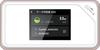Compatible devices: Smartphone
Included components: Cable, LAN
Frequency band class: single band
Special feature: Access point mode
Wireless comm standard: 802 11N
■Free customization with Openwrt installed as standard
Together with GL.inet, we will produce a model of MANGO (GL-MT300N-V2) sold by GL.inet, which is popular on Amazon, and which comes equipped with Openwrt as standard, and will sell it from Glocal Net.
Other functions of Glocalnet's MANGO (GR-MT300N-V2) are the same as MANGO (GL-MT300N-V2) sold by GL.inet.
■Build a VPN connection environment to your home network from outside the home
You can easily set up your VPN server using the web-based user interface.
Compatible with OpenVPN and Wireguard. The user interface is in Japanese.
■Compact router for travel
Can be used as a router, repeater, hotspot, or access point.
You can build a secure network while traveling.
■Contents GR-MT300N-V2 router, USB cable, LAN cable, instruction manual (English)
■Warranty support The router itself is guaranteed for 1 year from the time of purchase.
■Other skill number: 018-220449
*The installed OS is different from MANGO (GL-MT300N-V2) sold by GL.iNet, and OpenWrt is installed as standard.
If you want to use an OS equivalent to MANGO (GL-MT300N-V2) sold by GL.iNet, you will need to rewrite the firmware yourself.
▼Frequently asked questions
[Q1] I don't have the manual.
You can check it using the QR code on the yellow booklet that comes with the package.
Since the firmware can be extensively customized by the user, a detailed paper manual is not included.
You can also check from [https://glocalnet.jp/router/manual/glocalrouter-mango-gr-mt300n-v2-guide.pdf]. *Opens as PDF.
[Q2] Is there a Japanese instruction manual?
You can also check from [https://glocalnet.jp/router/manual/glocalrouter-mango-gr-mt300n-v2-guide.pdf]. *Opens as PDF.
[Q3] Please tell me how to do USB tethering.
You cannot use it unless you log in from the management screen and enable USB tethering.
In addition, our MANGO firmware is equipped with Openwrt, so the USB tethering procedure is different from GLinet's MANGO.
Please check the tethering method on iPhone/iPad from [https://glocalnet.jp/router/manual/glocalrouter-mango-gr-mt300n-v2-tethering-guide.pdf].
If it does not work, please unplug MANGO's power supply and the wired connection between iPhone and MANGO, then plug it back in and try again.
[Q4] I would like to use the VPN application "GoodCould".
Although it seems that it can be used with GL.iNet products, GoodCould cannot be used as is with OpenWRT installed in MANGO. Please update to GL.iNet firmware and try using GoodCould. From [https://dl.gl-inet.com/router/mt300n-v2/].
[Q5] Please tell me how to initialize.
Please follow the steps below.
*MANGO settings will be returned to factory defaults. Please respond with caution.
① Connect MANGO to the power source
②Press and hold the Reset button for 10 seconds
③Restart MANGO
(There is no power button, so unplug the power cord and plug it back in to restart.)
*If initializing MANGO using the Reset button does not improve operation, please try the method below for "How to initialize MANGO and a PC by connecting them via wire."
▼How to connect MANGO and PC by wire and initialize
*All settings will be initialized. Please respond with caution.
① Connect MANGO's LAN and PC by wire
②Connect MANGO to the power source
③ Enter 192.168.8.1 in a web browser (Firefox, Chrome recommended) to open the management page.
④ Log in as below
Username: root
Password: (Leave blank as it has not been set)
⑤ Once you are able to log in to the management page, select "System" from the top menu and select "Backup/Flash".
⑥Click the “Initialize” button under “Restore”
⑦If a confirmation screen appears, select “OK” etc.
⑧When the MANGO lamp stops blinking, initialization is complete.
⑨Restart MANGO
(There is no power button, so unplug the power cord and plug it back in to restart.)
[Q6] I suddenly became unable to connect.
First, please restart MANGO.
▼How to restart
Unplug the power cord and plug it back in (there is no power button)
If you are still unable to connect even after restarting, please initialize MANGO.
▼Initialization method
*MANGO settings will be returned to factory defaults. Please respond with caution.
① Connect MANGO to the power source
②Press and hold the Reset button for 10 seconds
③Restart MANGO
(There is no power button, so unplug the power cord and plug it back in to restart.)
*If initializing MANGO using the Reset button does not improve operation, please try the method below for "How to initialize MANGO and a PC by connecting them via wire."
▼How to connect MANGO and PC by wire and initialize
*All settings will be initialized. Please respond with caution.
① Connect MANGO's LAN and PC by wire
②Connect MANGO to power supply
③ Enter 192.168.8.1 in a web browser (Firefox, Chrome recommended) to open the management page.
④ Log in as below
Username: root
Password: (Leave blank as it has not been set)
⑤ Once you are able to log in to the management page, select "System" from the top menu and select "Backup/Flash".
⑥Click the “Initialize” button under “Restore”
⑦If a confirmation screen appears, select “OK” etc.
⑧When the MANGO lamp stops blinking, initialization is complete.
⑨Restart MANGO
(There is no power button, so unplug the power cord and plug it back in to restart.)
[Q7] I cannot log in to the management screen.
You may be looking at the GLinet login screen. Since it is equipped with Openwrt, it will be the LUCI login screen.
[Q8] I cannot log in to the settings screen.
・Access MANGO's web management panel "http://192.168.8.1/"
- Use root as the user name, leave the password field blank, and click "Login".
*When logging in for the first time, the field will be blank as no password has been set. After logging in, please configure settings from "System" → "Management".
*We recommend accessing with a web browser (Firefox, Chrome).
* MANGO and PC can be accessed by wireless connection instead of wired connection.




















![WiFi Wireless LAN Router Archer C9 11ac with iPhone X iPhone 8 8 Environment for 12 3 TP-Link 1300Mbps+600Mbps [Compatible / / Plus] (Recommended Use](https://img.joomcdn.net/d289503f655eccc2ddda0355afe7863749e2352b_100_100.jpeg)